Apple, an Airport, 802.11 Channel Flags, and Some Binary
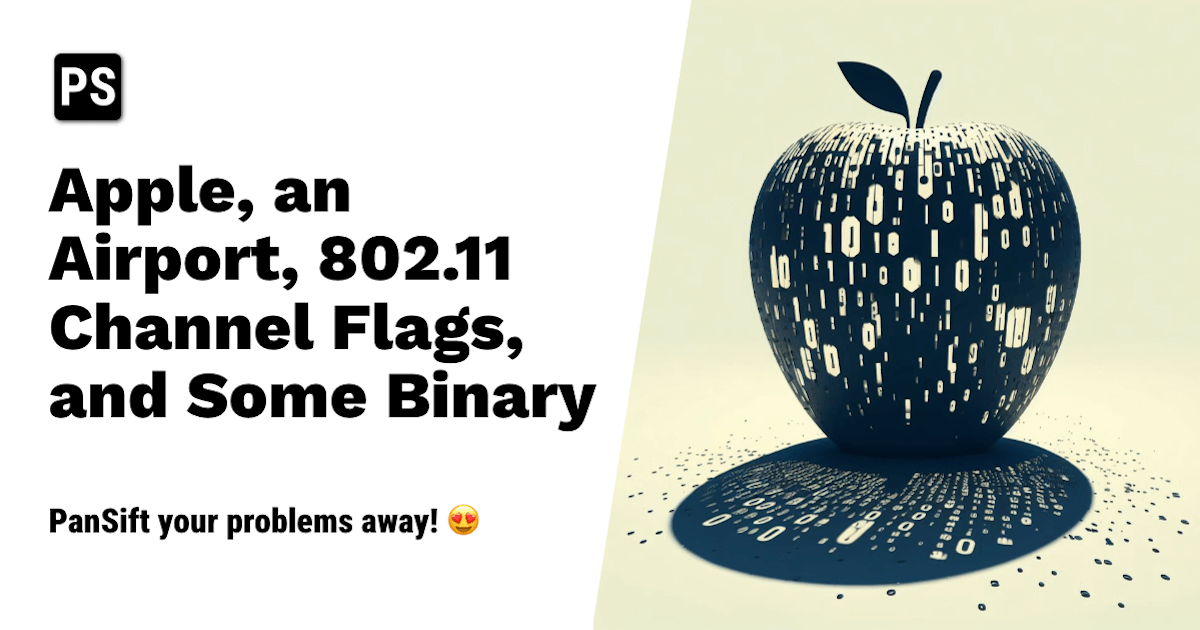
Apple M2 chips support the 6GHz RF(Radio Frequency) spectrum for Wi-Fi. If you don’t know what that means, then this post is probably not for you. However, if you do know your 2.4GHz from your 5GHz , then read on for some reverse engineering relating to; packet captures, custom bitmasks, and how to figure out which WLAN bands and channel widths are around your Mac (without having to use Apple’s CoreWLAN or clicking the Wi-Fi icon ![]() in the menubar).
in the menubar).
TL;DR Used some old Apple header fields from 2015 to figure out the airport utility CHANNEL_FLAGS bit mask which doesn’t map directly to 802.11 radiotap headers. This technique is being rolled in to the latest PanSift agent as the agent doesn’t actively query CoreWLAN.
💡 This is not going to be an IEEE 802.11 wireless LAN history lesson, but suffice to say, the 802.11 standard and protocol, the one that underpins Wi-Fi, is revised and updated with new functionality relatively frequently and has a naming convention that uses lettered versioning such as 802.11a , 802.11b , 802.11g , 802.11n , 802.11ac , 802.11ax , and 802.11be. Each 802.11* standard has some unique properties and often builds off what has come before.
There are differences in RF bands, modulation, encoding, and then some sprinkles of additional features, all in an attempt to pack greater amounts of data in to radio waves. As our thirst for data grows, each successive standard tries to bundle ever more bits in to the air. Partly, this is an attempt to have devices get on and off the medium as quickly as possible as only one device can speak on a specific channel frequency at a time (half-duplex) once within range. Wi-Fi is a shared medium designed to serve multiple devices almost concurrently. It tries to avoid collisions as it is unable to detect them, but I digress… finding clear channels to reduce contention and interference is crucial to optimal performance.
So, one of the latest’ish IEEE standards for Wi-Fi is 802.11ax. The existing naming convention led the Wi-Fi Alliance to rebrand 802.11ax as Wi-Fi 6 for marketing purposes.
🚩 And here’s where my problem begins and continues! 🚩
802.11ax for Wi-Fi 6 is somewhat like 802.11n in that it runs on both the 2.4GHz and 5GHz frequency bands. Irrespective of this 802.11ax PHY mode , channel numbers are unique across 2.4GHz and 5GHz.
All good so far. This means that if you can quickly find out the active/primary channel, any channels from 1 - 14 are in the 2.4GHz band and any channel from 32 - 177 are in the 5GHz band.
A simple heuristic that had worked for a long time.
🚩 But apparently naming things has to get harder 🚩.
The amendment to 802.11ax that enabled the 6GHz frequency range (yay!) was named by the Wi-Fi Alliance as Wi-Fi 6E. They effectively broke their own simple marketing naming standard and tacked on letters rather than incremental digits to differentiate capabilities (in the vain hope of clear messaging!).
Not only is this confusing from a consumer perspective (looking for Wi-Fi 6 vs Wi-Fi 6E capable access points and devices), but Wi-Fi 6E also re-uses existing channel numbers in the 6GHz range. This channel car crash 💥, however, is perhaps a legacy thing owed to the IEEE who were trying to be consistent across regulatory domains or attempting to keep channel numbers within a single byte.
So, the previously simple channel based heuristic now fails to correctly and easily identify the RF frequency band!
Channel 1 can now refer to either the 2.4GHz or 6GHz band.
🚩 In fact, the channel numbers 1, 3, 5, 7, 9, 11, 13, 149, 151, 157, 161, 165, 169, 173, 177 overlap directly from the 2.4GHz and 5GHz bands, with the channel numbers in the 6GHz range (but not frequencies).
So how do you know which channel is in which band on a Mac ❓
The most reliable way to get at WLAN information in macOS is to query the CoreWLAN framework. CoreWLAN, as Apple states, “provides APIs for querying AirPort interfaces and choosing networks." Though, to natively query this information requires the ability to write Objective-C syntax based code (which I don’t currently have) or use of Apple’s Swift language.
Also, the macOS UI(User Interface) will tell you (if you Alt or Option Click the Wi-Fi airport icon ![]() !). But what if you want to find out progammatically via the command line and without learning a new language? Well, there’s also the
!). But what if you want to find out progammatically via the command line and without learning a new language? Well, there’s also the airport command line utility and even some system_profiler keys to query.
As an ex-network engineer with a computer science degree (and some proficiency in software development), I’ve been building PanSift using Ruby on Rails, Javascript, and good old Bash scripting. Much of the design of PanSift is outlined here (in case you’re interested), but whereas I could previously use the airport command line utility to rapidly infer frequencies from channels, with the introduction of 6GHz, it’s became problematic, or has it?
The Apple macOS airport utility can be used from the command line to output information about the currently connected Wi-Fi network or scan surrounding networks. It’s super handy for basic scripting but has limitations.
Some people alias or soft link the airport binary from /System/Library/PrivateFrameworks/Apple80211.framework/Versions/Current/Resources/airport to facilitate the ability to just type airport directly in the terminal without modifying their paths:
So, let’s see what we can do using the airport binary with the -I getinfo switch:
minis-Mac-mini:Pansift mini$ airport -I
agrCtlRSSI: -76
agrExtRSSI: 0
agrCtlNoise: -102
agrExtNoise: 0
state: running
op mode: station
lastTxRate: 104
maxRate: 144
lastAssocStatus: 0
802.11 auth: open
link auth: wpa2-psk
BSSID:
SSID: podomere-legacy
MCS: 14
guardInterval: 800
NSS: 2
channel: 1
Note: In later macOS versions the BSSID (MAC address) is hidden for privacy purposes but can be accessed when run with sudo HT jsnyder81.
I had been using the command line airport utility in the PanSift agent to grab information about the currently connected WLAN and also to scan what Wi-Fi networks were around using the -s scanning switch (inc. some other switches mentioned below). You can output some very useful information to the terminal in human readable format.
minis-Mac-mini:Pansift mini$ airport -s
SSID BSSID RSSI CHANNEL HT CC SECURITY (auth/unicast/group)
OfficeJet Pro 9010 -91 6 Y -- RSN(PSK/AES/AES)
SKYFXTKT -89 36 Y -- RSN(PSK/AES/AES)
SKYSJL4E -86 1 Y -- RSN(PSK/AES/AES)
podomere-iot -82 1 Y -- RSN(PSK/AES/AES)
podomere-legacy -74 1 Y -- RSN(PSK/AES/AES)
podomere-a -72 52 Y -- RSN(PSK/AES/AES)
SKYFXTKT -70 6 Y -- RSN(PSK/AES/AES)
But you can actually output more information from the airport utility using the additional -x flag to get XML plist formatted output (either for current -I info or to -s scan).
🚩 Keep an eye on the CHANNEL_FLAGS key, value, and value type from the output below from airport -Ix…
minis-Mac-mini:Pansift mini$ airport -Ix
<?xml version="1.0" encoding="UTF-8"?>
<!DOCTYPE plist PUBLIC "-//Apple//DTD PLIST 1.0//EN" "http://www.apple.com/DTDs/PropertyList-1.0.dtd">
<plist version="1.0">
<dict>
<key>AUTH_LOWER</key>
<integer>1</integer>
<key>AUTH_UPPER</key>
<integer>8</integer>
<key>CHANNEL</key>
<integer>1</integer>
<key>CHANNEL_FLAGS</key> 🚩
<integer>10</integer> 🚩
<key>GI</key>
<integer>800</integer>
<key>MCS_INDEX</key>
<integer>14</integer>
<key>NOISE_CTL_AGR</key>
<integer>-102</integer>
<key>NOISE_UNIT</key>
<integer>0</integer>
<key>NSS</key>
<integer>2</integer>
<key>PHYMODE_ACTIVE</key>
<integer>16</integer>
<key>PHYMODE_SUPPORTED</key>
<integer>415</integer>
<key>RSSI_CTL_AGR</key>
<integer>-76</integer>
<key>RSSI_CTL_LIST</key>
<array>
<integer>-78</integer>
<integer>-75</integer>
</array>
<key>RSSI_EXT_AGR</key>
<integer>0</integer>
<key>RSSI_EXT_LIST</key>
<array>
<integer>0</integer>
<integer>0</integer>
</array>
<key>RSSI_UNIT</key>
<integer>0</integer>
</dict>
</plist>
I wondered if, and how, the key/value fields lined up with any of the standard 802.11 ones. So, I started looking at some packet captures, and spoiler… (more below) but they do not map exactly and in some cases not at all :)
The Apple plist key output is also not consistent across major OS releases (irrespective of the PHY type!). Now I could be missing something, as the OS is now proprietary and closed, but some historical digging and research really helped out a lot! I was also interested in finding out progammatically what the channel widths were without using CoreWLAN.
At this point I pivoted a bit to other command line utilities such as system_profiler looking at the SPAirPortDataType key which actually gives (at least in macOS Ventura 13.x) some additional information about supported, currently connected, and recently scanned (but cached 🚩) WLAN networks (including the channel bands and widths ✅).
Note: There’s nothing wrong with a cache 🚩 of scan information, just that we needed fresher data for our time series troubleshooting solution.
mini# system_profiler SPAirPortDataType
Wi-Fi:
Software Versions:
CoreWLAN: 16.0 (1657)
CoreWLANKit: 16.0 (1657)
Menu Extra: 17.0 (1728)
System Information: 15.0 (1502)
IO80211 Family: 12.0 (1200.13.0)
Diagnostics: 11.0 (1163)
AirPort Utility: 6.3.9 (639.21)
Interfaces:
en1:
Card Type: Wi-Fi (0x14E4, 0x4378)
Firmware Version: wl0: May 13 2023 07:20:48 version 18.20.383.15.7.8.150..
MAC Address: 00:8a:76:xx:xx:xx
Locale: ETSI
Country Code: IE
Supported PHY Modes: 802.11 a/b/g/n/ac/ax
Supported Channels: ✅ 1 (2GHz), 2 (2GHz), 3 (2GHz), 4 (2GHz), 5 (2GHz),
6 (2GHz), 7 (2GHz), 8 (2GHz), 9 (2GHz), 10 (2GHz), 11 (2GHz), 12 (2GHz),
13 (2GHz), 36 (5GHz), 40 (5GHz), 44 (5GHz), 48 (5GHz), 52 (5GHz), 56 (5GHz),
60 (5GHz), 64 (5GHz), 100 (5GHz), 104 (5GHz), 108 (5GHz), 112 (5GHz),
116 (5GHz), 120 (5GHz), 124 (5GHz), 128 (5GHz), 132 (5GHz), 136 (5GHz),
140 (5GHz), 149 (5GHz), 153 (5GHz), 157 (5GHz), 161 (5GHz), 165 (5GHz) ✅
Wake On Wireless: Supported
AirDrop: Supported
AirDrop Channel: 44
Auto Unlock: Supported
Status: Connected
Current Network Information:
podomere-legacy:
PHY Mode: 802.11n
Channel: 1 (2GHz, 20MHz) ✅
Country Code: IE
Network Type: Infrastructure
Security: WPA2 Personal
Signal / Noise: -75 dBm / -101 dBm
Transmit Rate: 144
MCS Index: 15
Other Local Wi-Fi Networks: 🚩
SDI AP 01:
PHY Mode: 802.11
Channel: 40 (5GHz, 80MHz) ✅
Network Type: Infrastructure
Security: WPA/WPA2 Personal
Signal / Noise: -94 dBm / -96 dBm
...
and an example with 6GHz:
mini-6GHz# system_profiler SPAirPortDataType
Wi-Fi:
Software Versions:
CoreWLAN: 16.0 (1657)
CoreWLANKit: 16.0 (1657)
Menu Extra: 17.0 (1728)
System Information: 15.0 (1502)
IO80211 Family: 12.0 (1200.13.0)
Diagnostics: 11.0 (1163)
AirPort Utility: 6.3.9 (639.21)
Interfaces:
en1:
Card Type: Wi-Fi (0x14E4, 0x4388)
Firmware Version: wl0: Apr 15 2023 07:46:47 version 23.20.84.0.40.50.94..
MAC Address: 5c:1b:f4:xx:xx:xx
Locale: ETSI
Country Code: IE
Supported PHY Modes: 802.11 a/b/g/n/ac/ax
Supported Channels: ✅ 1 (2GHz), 2 (2GHz), 3 (2GHz), 4 (2GHz), 5 (2GHz),
6 (2GHz), 7 (2GHz), 8 (2GHz), 9 (2GHz), 10 (2GHz), 11 (2GHz), 12 (2GHz),
13 (2GHz), 36 (5GHz), 40 (5GHz), 44 (5GHz), 48 (5GHz), 52 (5GHz), 56 (5GHz),
60 (5GHz), 64 (5GHz), 100 (5GHz), 104 (5GHz), 108 (5GHz), 112 (5GHz),
116 (5GHz), 120 (5GHz), 124 (5GHz), 128 (5GHz), 132 (5GHz), 136 (5GHz),
140 (5GHz), 149 (5GHz), 153 (5GHz), 157 (5GHz), 161 (5GHz), 165 (5GHz), ✅
🚩 1 (6GHz), 5 (6GHz), 9 (6GHz), 13 (6GHz),🚩 17 (6GHz), 21 (6GHz), 25 (6GHz),
29 (6GHz), 33 (6GHz), 37 (6GHz), 41 (6GHz), 45 (6GHz), 49 (6GHz), 53 (6GHz),
57 (6GHz), 61 (6GHz), 65 (6GHz), 69 (6GHz), 73 (6GHz), 77 (6GHz), 81 (6GHz),
85 (6GHz), 89 (6GHz), 93 (6GHz) ✅
Wake On Wireless: Supported
AirDrop: Supported
AirDrop Channel: 44
Auto Unlock: Supported
Status: Connected
Current Network Information:
podomere-legacy:
PHY Mode: 802.11n
Channel: 1 (2GHz, 20MHz) ✅
Country Code: IE
Network Type: Infrastructure
Security: WPA2 Personal
Signal / Noise: -69 dBm / -91 dBm
Transmit Rate: 144
MCS Index: 15
Other Local Wi-Fi Networks: 🚩
SKYFXTKT:
PHY Mode: 802.11
Channel: 11 (2GHz, 20MHz)
Network Type: Infrastructure
Security: WPA2 Personal
Signal / Noise: -66 dBm / 0 dBm
...
Yay, well kinda… we could potentially parse the information here for what is needed but the scan data is not necessarily up to date… and, if you are on earlier OS X versions or macOS 11.x then system_profiler SPAirPortDataType doesn’t contain the channel band or width (with the exception of the odd channel offset!).
laptop# system_profiler SPAirPortDataType
Wi-Fi:
Software Versions:
CoreWLAN: 16.0 (1657)
CoreWLANKit: 16.0 (1657)
Menu Extra: 17.0 (1728)
System Information: 15.0 (1502)
IO80211 Family: 12.0 (1200.12.2b1)
Diagnostics: 11.0 (1163)
AirPort Utility: 6.3.9 (639.15)
Interfaces:
en0:
Card Type: AirPort Extreme
Firmware Version: wl0: Aug 18 2021 22:48:53 version 18.50.40.11.7.8.123..
MAC Address: 50:ed:3c:xx:xx:xx
Locale: ETSI
Country Code: IE
Supported PHY Modes: 802.11 a/b/g/n/ac/ax
Supported Channels: 🚩 1, 2, 3, 4, 5, 6, 7, 8, 9, 10, 11, 12, 13, 36, 40,
44, 48, 52, 56, 60, 64, 100, 104, 108, 112, 116, 120, 124, 128, 132, 136,
140, 149, 153, 157, 161, 165 🚩
Wake On Wireless: Supported
AirDrop: Supported
AirDrop Channel: 44
Auto Unlock: Supported
Status: Connected
Current Network Information:
podomere-legacy:
PHY Mode: 802.11n
BSSID: 18:64:72:57:32:03
Channel: 1 🚩
Country Code: IE
Network Type: Infrastructure
Security: WPA2 Personal
Signal / Noise: -68 dBm / -100 dBm
Transmit Rate: 144
MCS Index: 15
Other Local Wi-Fi Networks:
Horizon Wi-Free:
PHY Mode: 802.11
BSSID: ae:f8:cc:65:5a:96
Channel: 6
Country Code: GB
Network Type: Infrastructure
Security: WPA2 Enterprise
Signal / Noise: -90 dBm / -92 dBm
❓ So where am I going with all of this. I needed a simple way to establish, from the command line, and with a range of OS X / macOS versions (including 6GHz on the new M2 and M3 chips), what band we were operating in, quickly and reliably (using consistent commands!).
Note: One PanSift feature is to find clean air space to use over a defined period of time, so it’s really important to us. I wanted to write simple logic to be able to discern and then recommend potentially clear Wi-Fi channels across 2.4GHz, 5GHz, and 6GHz bands for a queried time range (hence the channel widths would be needed too!).
I went back to the airport utility’s XML output and decided to try and figure out what the hell this CHANNEL_FLAGS 🚩 key was and its associated integer values like 10.
...
<key>CHANNEL_FLAGS</key>
<integer>10</integer>
...
It seemed to be consistently present across most OS X and macOS versions and it was in both the -I getinfo and -s scan output, but what did it mean and what did it encode exactly? So, pcaps or it didn’t happen!
The packet captures I took below (via Wireshark) did indeed show 802.11 channel flags, but only really in the radiotap headers. Sure, there was the presence or absence of HT, VHT, or HE IEs and Tags for Operating Class but Apple wasn’t giving me all the keys I needed via the airport utility.
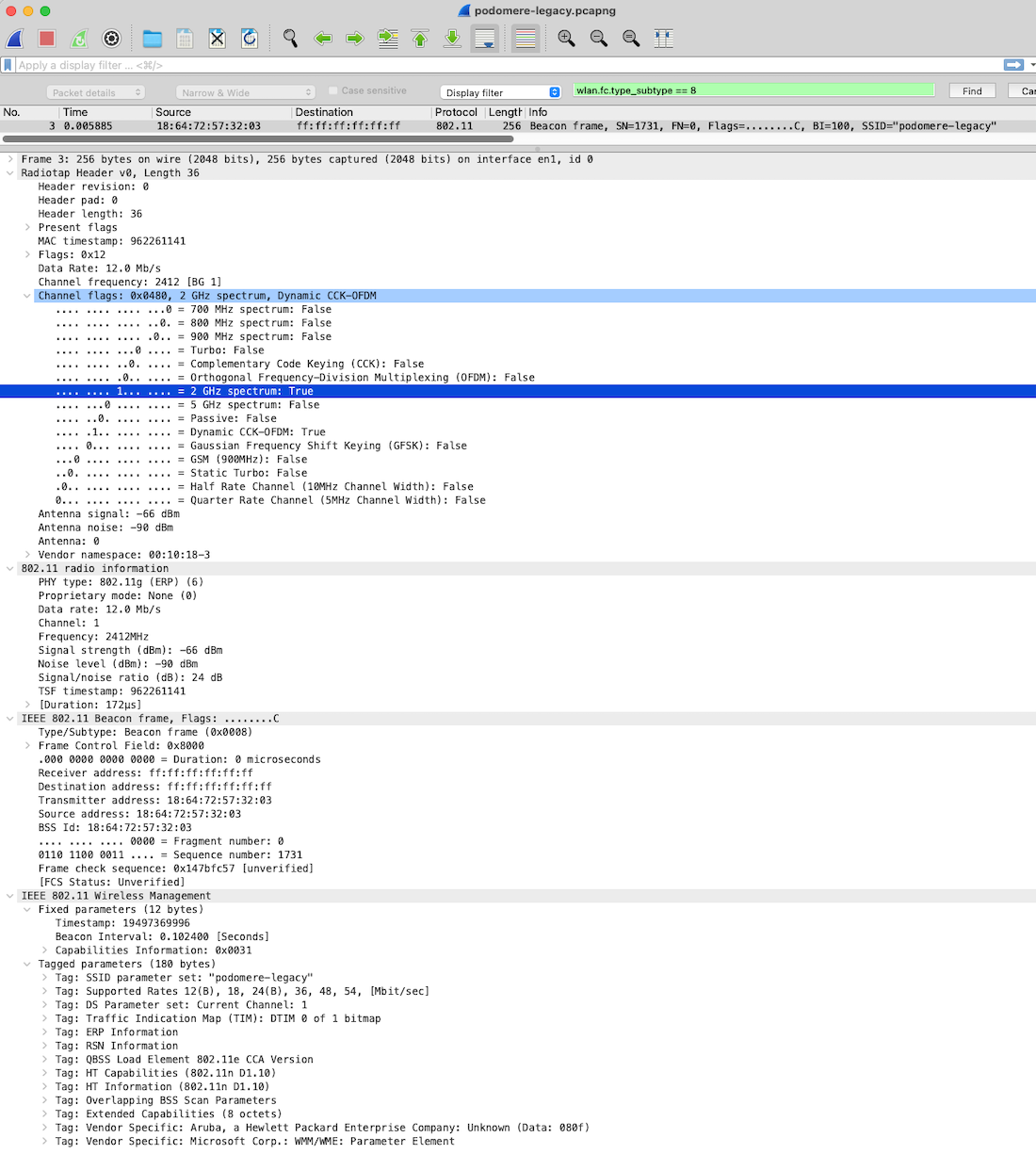
I was really at a loss for how the CHANNEL_FLAGS in the airport utility’s output lined up with the monitor mode captures “radiotap.channel.flags”. Try as I did, I could not get the integer values to line up with the HEX (hexadecimal) for networks like “podomere-legacy” in the pcaps above.
In the airport utility output there were some HT, VHT, and HE keys in scan data, but selective ones like the odd channel offset or center and secondary channel. Helpful, but super messy logic if trying to test for the absence or presence of lots of keys (especially for scans that still lacked crucial data).
🚩 Basically though, an integer value of 10 doesn’t map to a HEX value of 0x0480, no sh*t! I racked my brain. Decimal 10 is 0xA i.e. A in hex. Hex 0x0480 is 1152 in decimal (base 10) as an integer. None of the networks or values lined up 🚩.
Then I started wondering if there were only nibbles of the bitmask being used somehow? Desperation had set in.
💡 It took me a while, but then I found this https://newosxbook.com/articles/11208ellpA-II.html from Jonathan Levin and some really great info referencing the early Apple 802.11 headers and specifically “apple80211_var.h”.
His post also provided an old copy of the header files! (🙏 Jonathan)! They were from an old OS X 10.5 SDK (before Apple pulled the file). I eagerly read his post from 2015 and dove in to the header files… yikes, look at the below!
Note: These headers were what I really needed ✅.
enum apple80211_channel_flag
{
APPLE80211_C_FLAG_NONE = 0x0, // no flags
APPLE80211_C_FLAG_10MHZ = 0x1, // 10 MHz wide
APPLE80211_C_FLAG_20MHZ = 0x2, // 20 MHz wide ✅
APPLE80211_C_FLAG_40MHZ = 0x4, // 40 MHz wide ✅
APPLE80211_C_FLAG_2GHZ = 0x8, // 2.4 GHz ✅
APPLE80211_C_FLAG_5GHZ = 0x10, // 5 GHz ✅
APPLE80211_C_FLAG_IBSS = 0x20, // IBSS supported
APPLE80211_C_FLAG_HOST_AP = 0x40, // HOST AP mode supported
APPLE80211_C_FLAG_ACTIVE = 0x80, // active scanning supported
APPLE80211_C_FLAG_DFS = 0x100, // DFS required
APPLE80211_C_FLAG_EXT_ABV = 0x200, // If 40 Mhz, extension channel above.
// If this flag is not set, then the
// extension channel is below.
};
And they look quite different from the radiotap.headers channel flags from the pcap :)
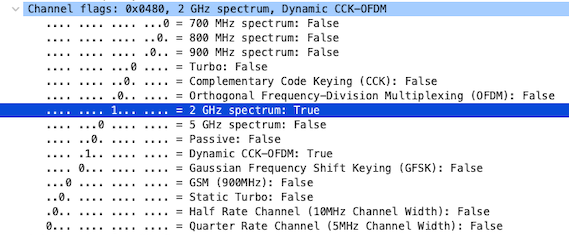
OK, now we are getting somewhere. The CHANNEL_FLAGS for my 2GHz , 20MHz wide “podomere-legacy” network output from airport -Ix is below:
...
<key>CHANNEL_FLAGS</key>
<integer>10</integer>
...
Decimal 10 is 1010 in binary.
enum apple80211_channel_flag
{
APPLE80211_C_FLAG_NONE = 0x0, // no flags
APPLE80211_C_FLAG_10MHZ = 0x1, // 10 MHz wide
APPLE80211_C_FLAG_20MHZ = 0x2, // 20 MHz wide ✅
APPLE80211_C_FLAG_40MHZ = 0x4, // 40 MHz wide
APPLE80211_C_FLAG_2GHZ = 0x8, // 2.4 GHz ✅
APPLE80211_C_FLAG_5GHZ = 0x10, // 5 GHz
...
}
We can then left pad the value to 16 bits (as only 10 bits are listed in the old header file) or perhaps we should use a max of 32, as this is a bitmask for a uint32 AFAIK!. Anyway, I padded it to 16 bits for now.
Decimal 10 in 16 bit binary is 0000 0000 0000 1010
This maps the LSB(Least Significant Bit) second position (from the right) for (0x2) -> 20MHz wide ✅ and the fourth (0x8) -> 2.4GHz ✅
✅ My “podomere-a” 5GHz test 802.11ac network is 80MHz wide and its CHANNEL_FLAGS are decimal integer 1040.
...
<key>CHANNEL_FLAGS</key>
<integer>1040</integer>
...
I figured out from test scans and captures that some of the higher order MSB(Most Significant Bits) were on e.g. 1 for 80MHz.
Decimal 1040 in 16 bit binary is 0000 0100 0001 0000
The MSB(Most Significant Bit) position 6 (from the left) represents decimal 1024 (the 80MHz bit?) + position 12 represents decimal value 16 (the 5GHz bit, which we know for sure) i.e. 1024 + 16 = 1040.
enum apple80211_channel_flag
{
APPLE80211_C_FLAG_NONE = 0x0, // no flags
APPLE80211_C_FLAG_10MHZ = 0x1, // 10 MHz wide
APPLE80211_C_FLAG_20MHZ = 0x2, // 20 MHz wide
APPLE80211_C_FLAG_40MHZ = 0x4, // 40 MHz wide
APPLE80211_C_FLAG_2GHZ = 0x8, // 2.4 GHz
APPLE80211_C_FLAG_5GHZ = 0x10, // 5 GHz ✅
...
/** Here I am just speculating as this is not in the 2015 file */
/** */
/** APPLE80211_C_FLAG_80MHZ = 0x400,*/ // 80MHz ??? ✅ <-- Guessing here?
/** APPLE80211_C_FLAG_160MHZ = 0x800,*/ // 160MHz ??? <-- Guessing again...
/** APPLE80211_C_FLAG_320MHZ = 0x1000,*/ // 320MHz ??? <-- And again, can we expect 0x1000 for 320MHz ?
/** */
/** Here I am just speculating as this is not in the 2015 file */
}
And these bits marry with other 80MHz wide 5GHz networks… but more testing needed below for 6GHz + 160MHz !
✅ “podomere-6e” is a 6GHz 802.11ax network running at 160MHz and its CHANNEL_FLAGS are decimal 102400.
Decimal 102400 in 16 bit binary is 0010 1000 0000 0000
But then when changing it to 80MHz width we get CHANNEL_FLAGS with decimal 9216.
Decimal 9216 in 16 bit binary is 0010 0100 0000 0000
So, it would seem that the third MSB 0x2000 denotes 6Ghz and the fifth 0x800 and sixth 0x400 MSB bits do indeed indicate 160MHz and 80MHz widths respectively.
Can we now also assume 0x1000 will be for Wi-Fi 7 320MHz wide channels?
❓ But if anyone has access to a newer “apple80211_var.h” or any suggestions, I would be eternally grateful!
✅ I then set about applying this learning to the XML plist based scan data which also has CHANNEL_FLAGS in the output from the command airport -s -x. This has now been rolled out in the latest PanSift agent update to 0.6.3!
This CHANNEL_FLAGS approach works for old versions of OS X and macOS, so Apple, please don’t deprecate the airport utility, I’d have to do some funky stuff with Python and PyObjC :)
Summary: The airport utility is a very handy command line tool. It outputs additional information in XML format if you ask for it. This additional data summarizes some very useful fields about Wi-Fi networks around you but in a custom format. With some digging, building on others deep work, and then some inferences from observations, it has saved writing custom scripts or a re-write of the whole PanSift agent. CoreWLAN remains the source of truth for querying what the OS sees in the air but there are other ways to get at this data. I hope you got something out of this exploration and it might motivate you to poke around a little deeper yourself or try one of our free PanSift agents that give you historical insight in to your Wi-Fi and even some recommendations on better channels to use ;)
📝 Big ups to Jonathan Levin and I’d love any reader comments, suggestions, ideas, or criticisms you have here 💬.
🚩 Unfortunately the Apple airport utility has been deprecated as of Sonoma macOS 14.4 and above. Now we must use a mixture of other CLI commands such as wdutil to get the info we need. The above, however, was a fun deep dive and a good test of the underlying principles and understanding required to adapt to non-complete data in a real life product challenge.
P.S. Tips For Remote Network and Client Support
Digital work requires reliable connectivity. Whether for low latency or regular data streams, Wi-Fi, DNS, and network issues cause teams to lose time and productivity. Even worse is when support teams waste time trying to recreate and isolate issues! See how PanSift saves time, money, and frustration on all sides with instant remote troubleshooting 🏠🏝🛰.

